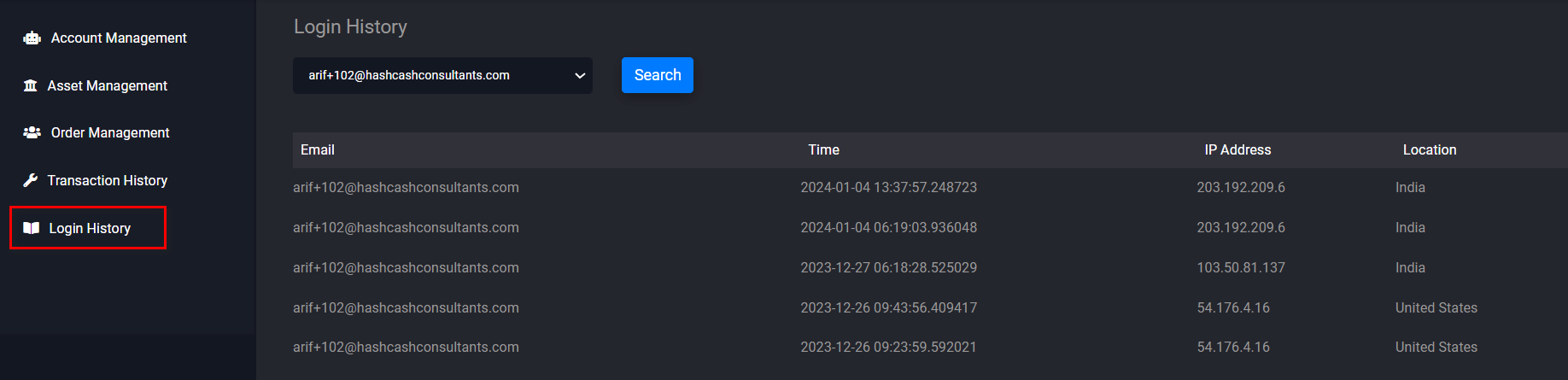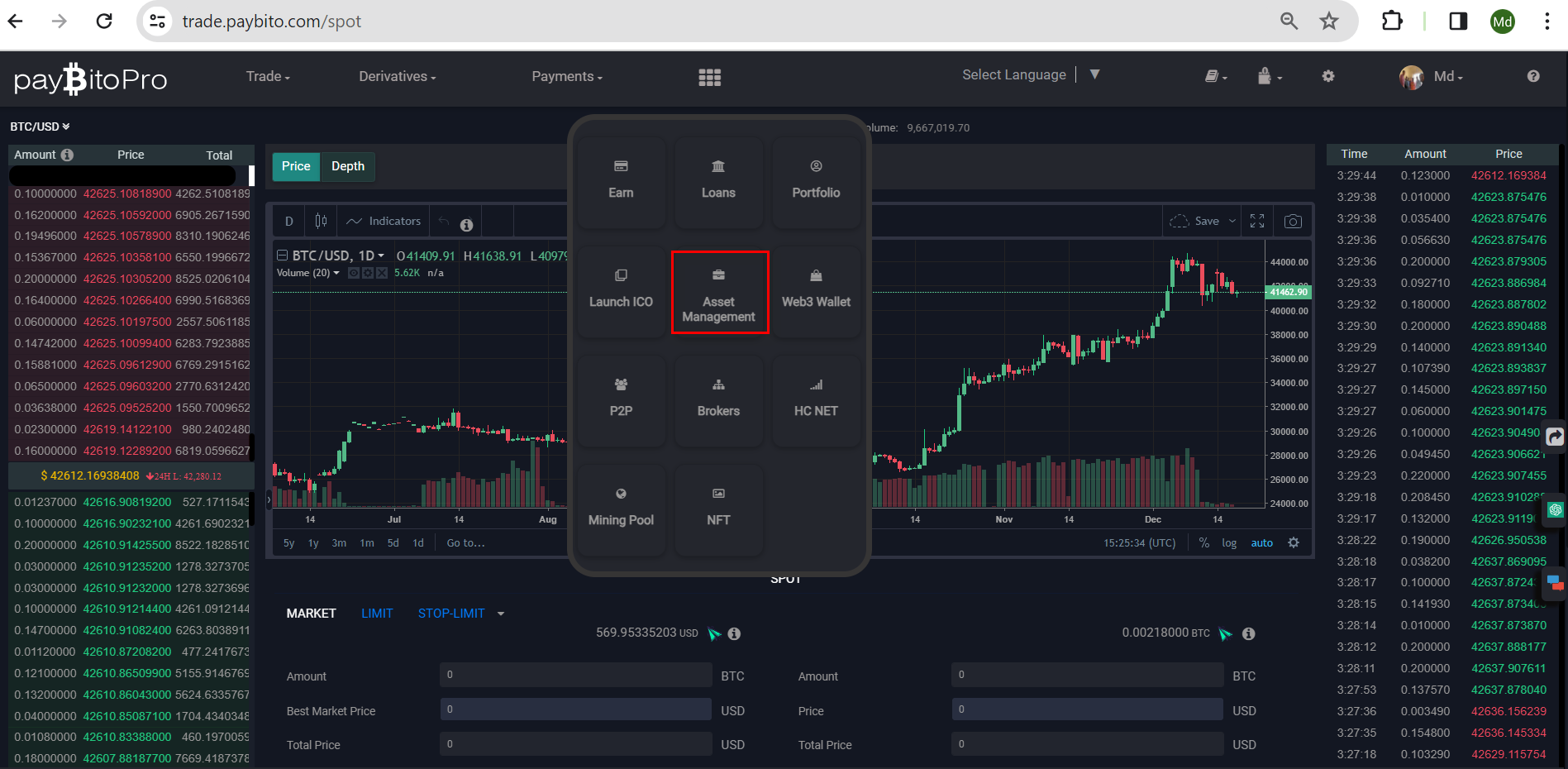
This is the landing page of the Asset Management.
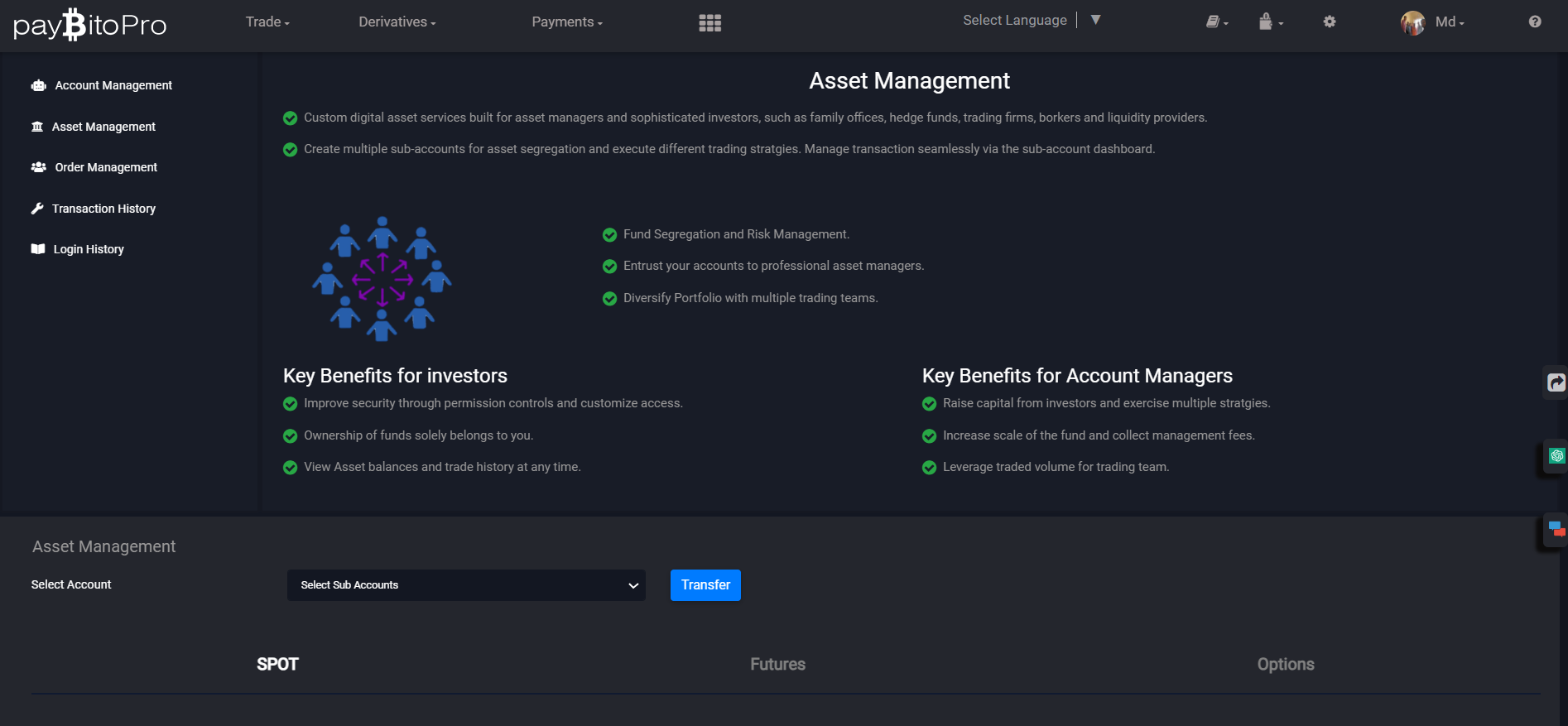
This is the account management page. Users can create sub-accounts by clicking on the Create a Subaccount button. The parent account will have complete control over the subaccount(s). The parent account can Enable or Disable menus in the sub-accounts. The parent can freeze the subaccount and even delete the subaccount.
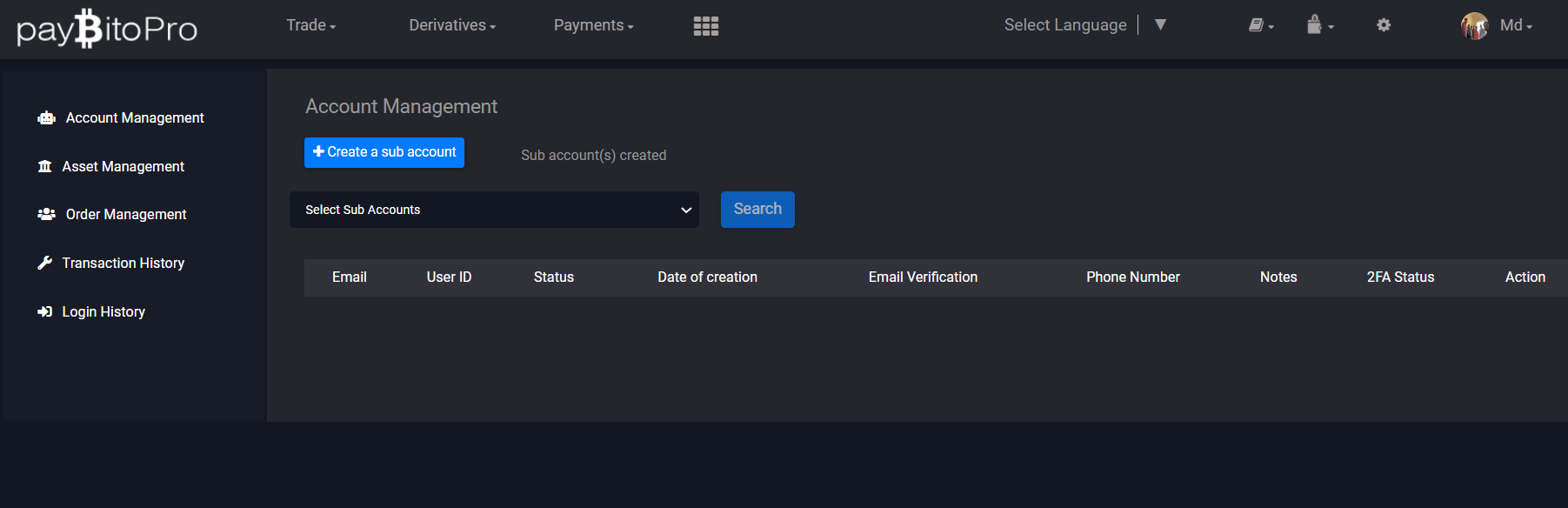
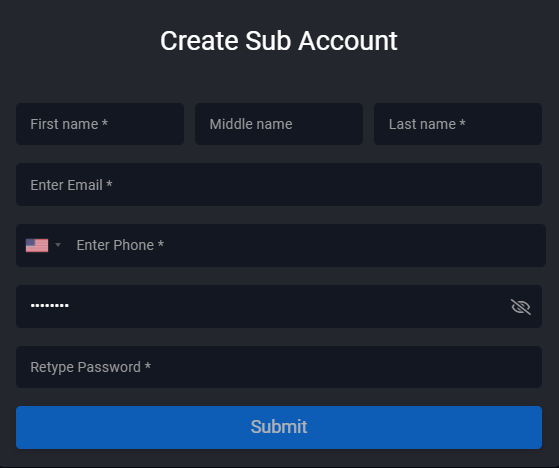
A success message will appear and the account will be created.
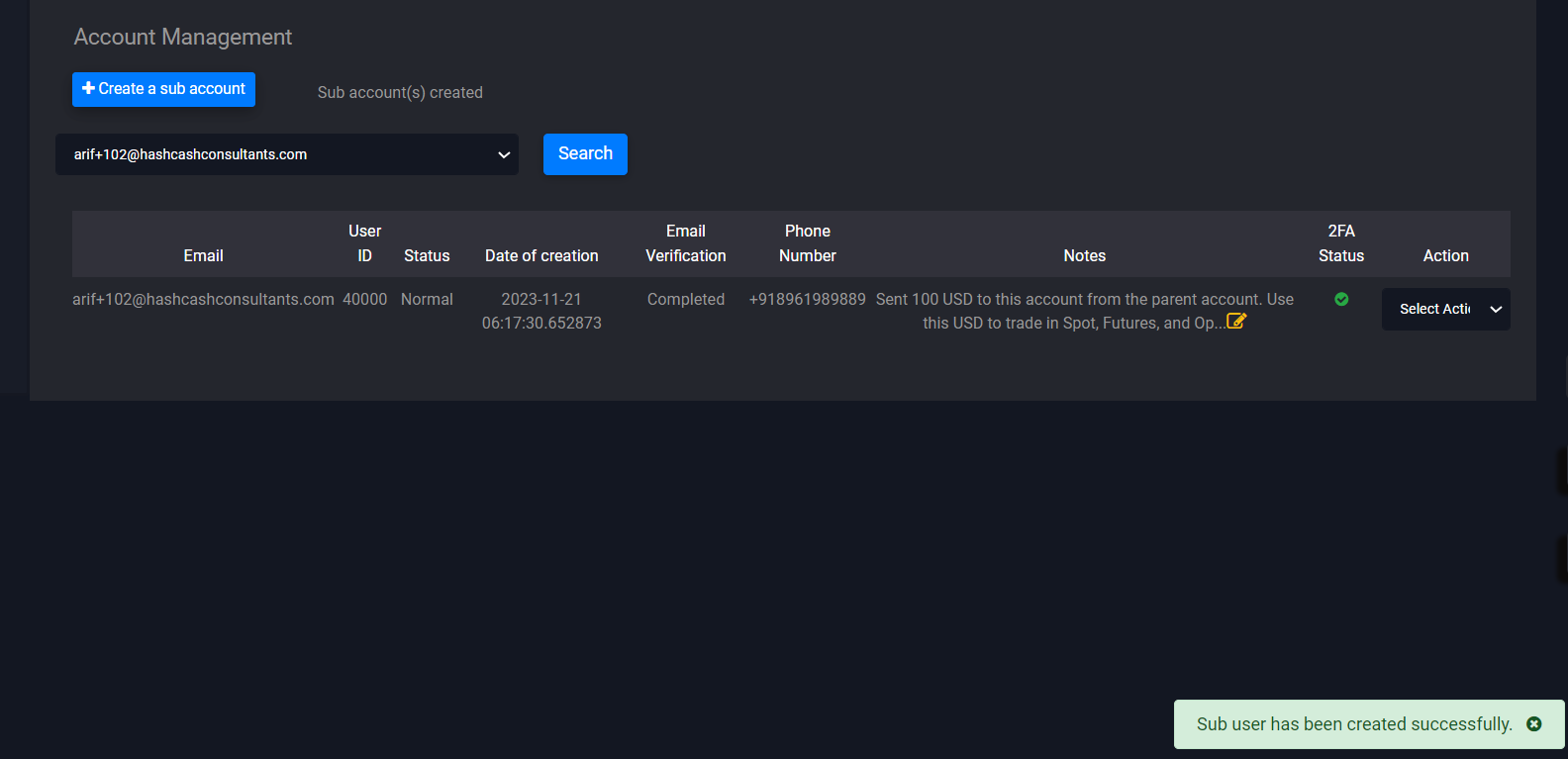
To enable features in sub-accounts:
A Success message will appear, the changes will be reflected in the sub-account, and the text will change from Enable to Disable. Parent users also can delete the sub-account.
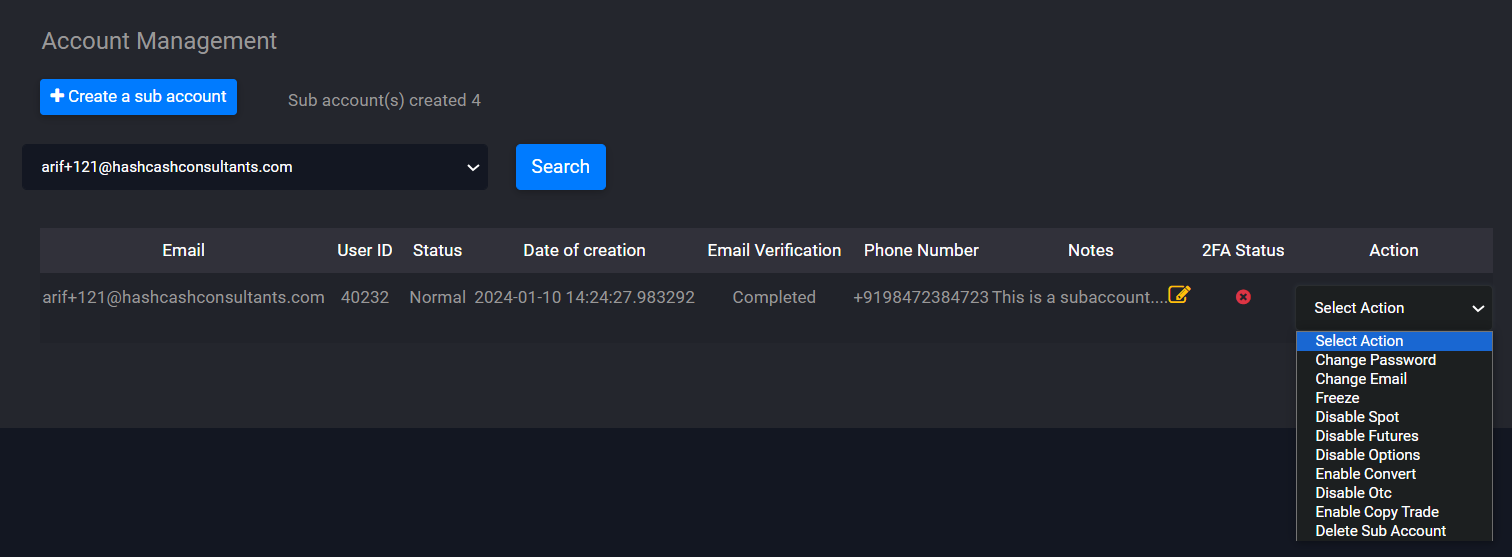
This is the landing page for Asset Management. Users can transfer the balance from the parent account to the sub-accounts and vice versa.
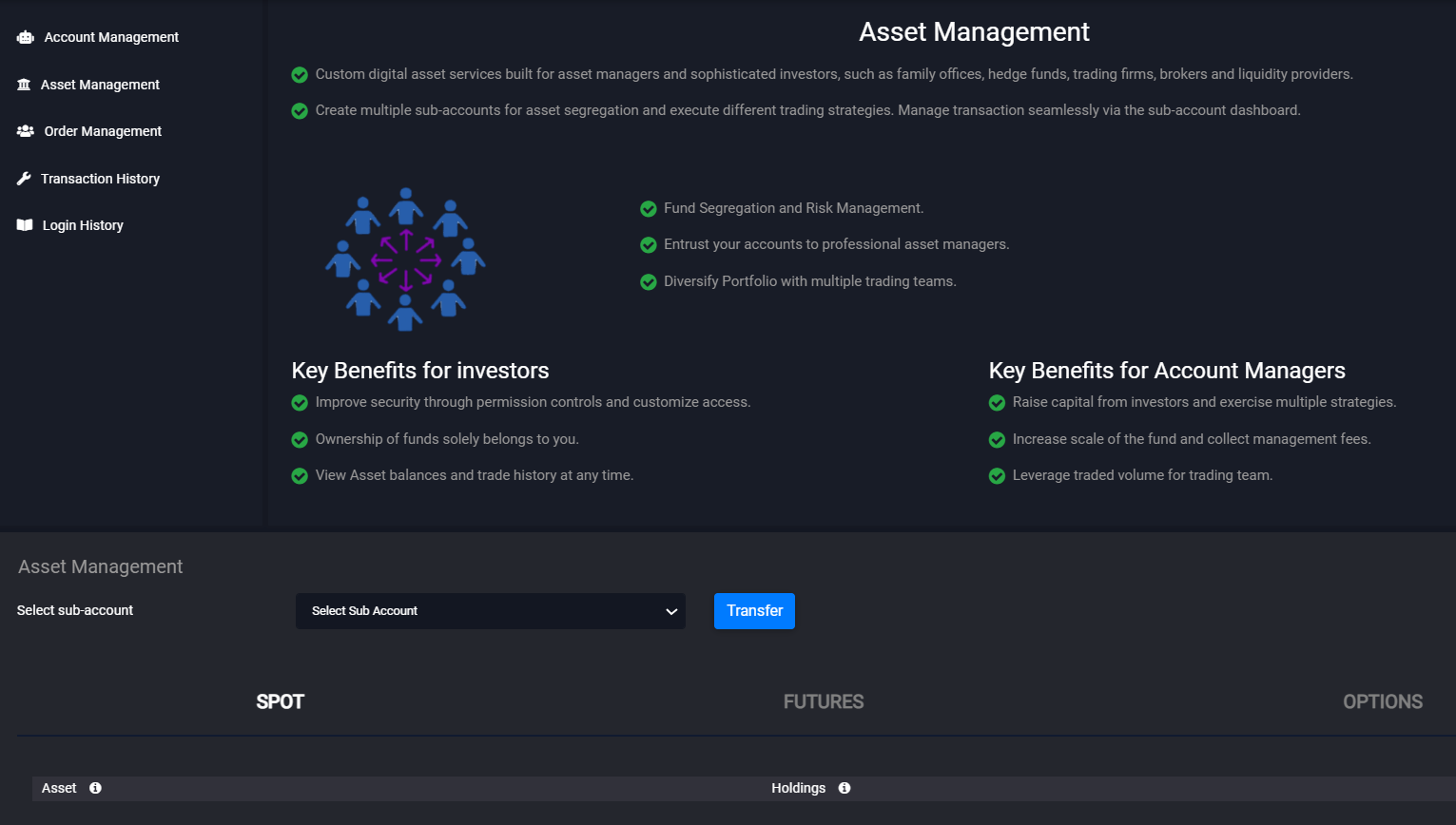
To transfer the balance from the parent account to sub-accounts or vice versa,
Parent accounts can transfer the balance from only Spot Wallet to sub-accounts Spot, Futures, and Options. Sub-account can transfer balance from Spot, Futures, and Options wallets to Spot Wallet of Parent only. I.e, parent users can send from Spot Wallet only and receive in Spot Wallet only.
The balance will be transferred to the specified account.
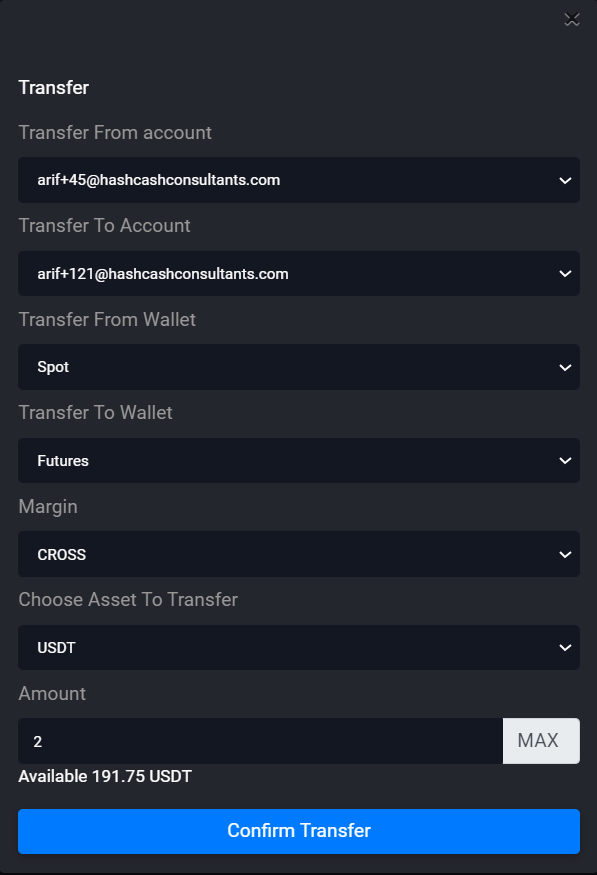
To transfer the balance from the sub-account to the parent account, Select “Transfer From Account” as the sub-account, the parent account will be selected automatically.
Parent account can manage orders of sub-accounts. Select the sub-account from the dropdown to see the Trade History or Open Trades.
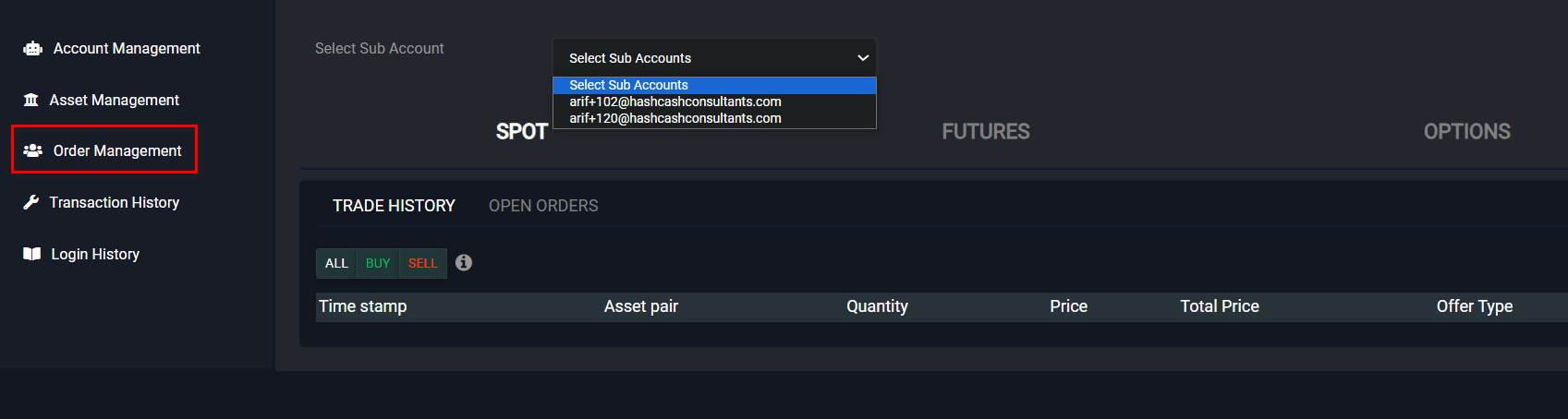
Trade History is the default tab. You can see all the buy-sell details in the selected sub-account. Parent users can see the Trade History of Futures and Options also.
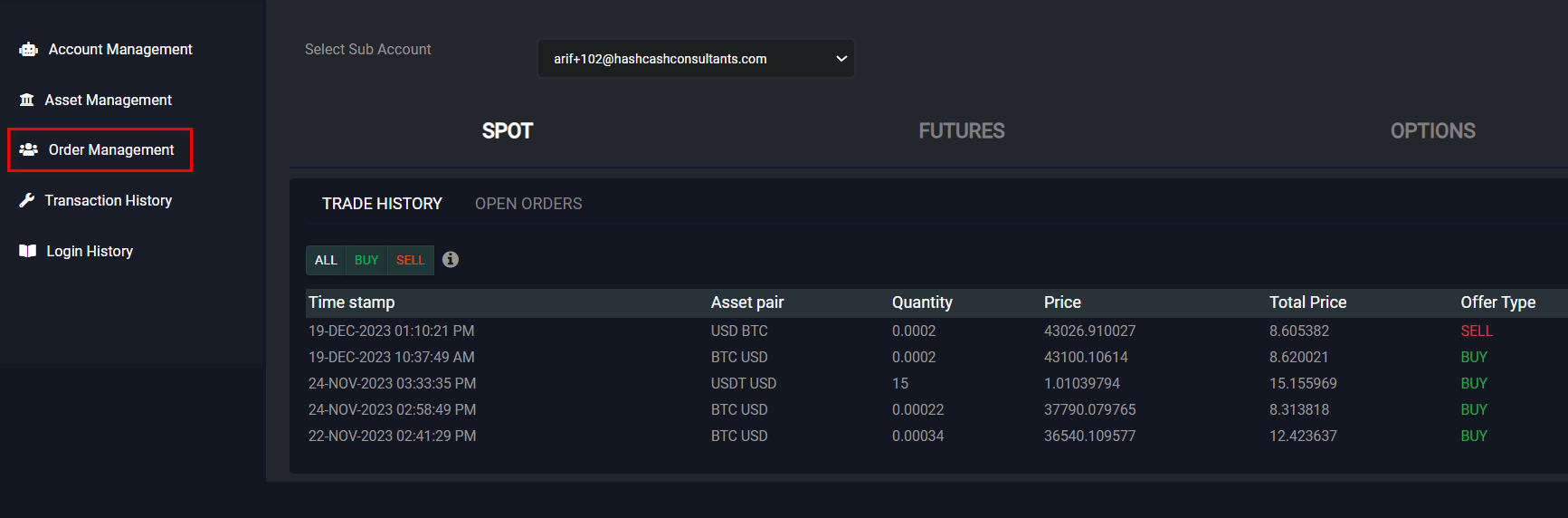
Parent account can see the open Offers of sub-accounts in the OPEN ORDERS. Parent users can see the Open Orders of Futures and Options also.
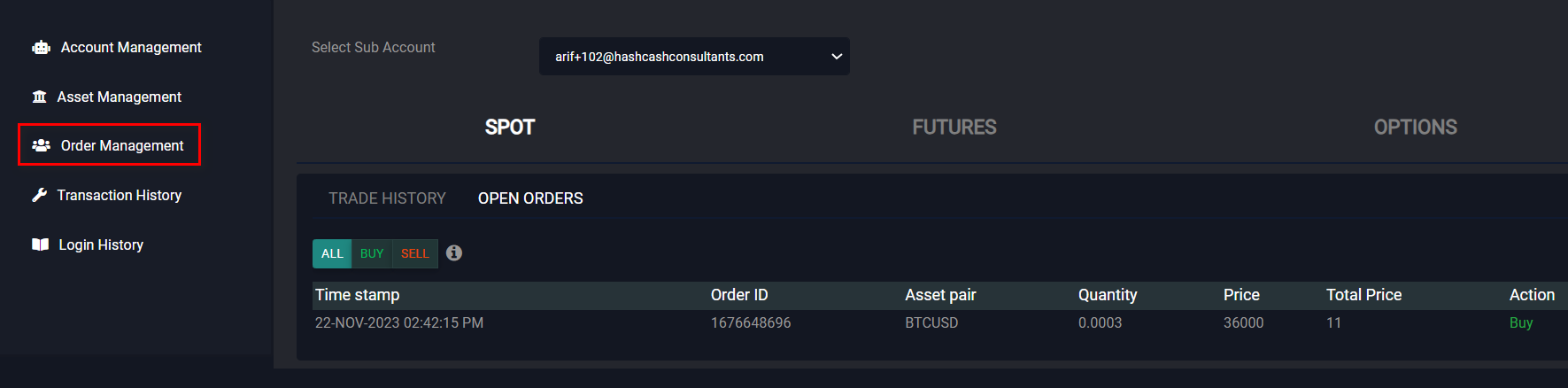
This displays the buy, sell, margin, funding, buy offers, etc details, and invoices for buy and sell. You can also see the Futures and Options transaction history by changing the tab.
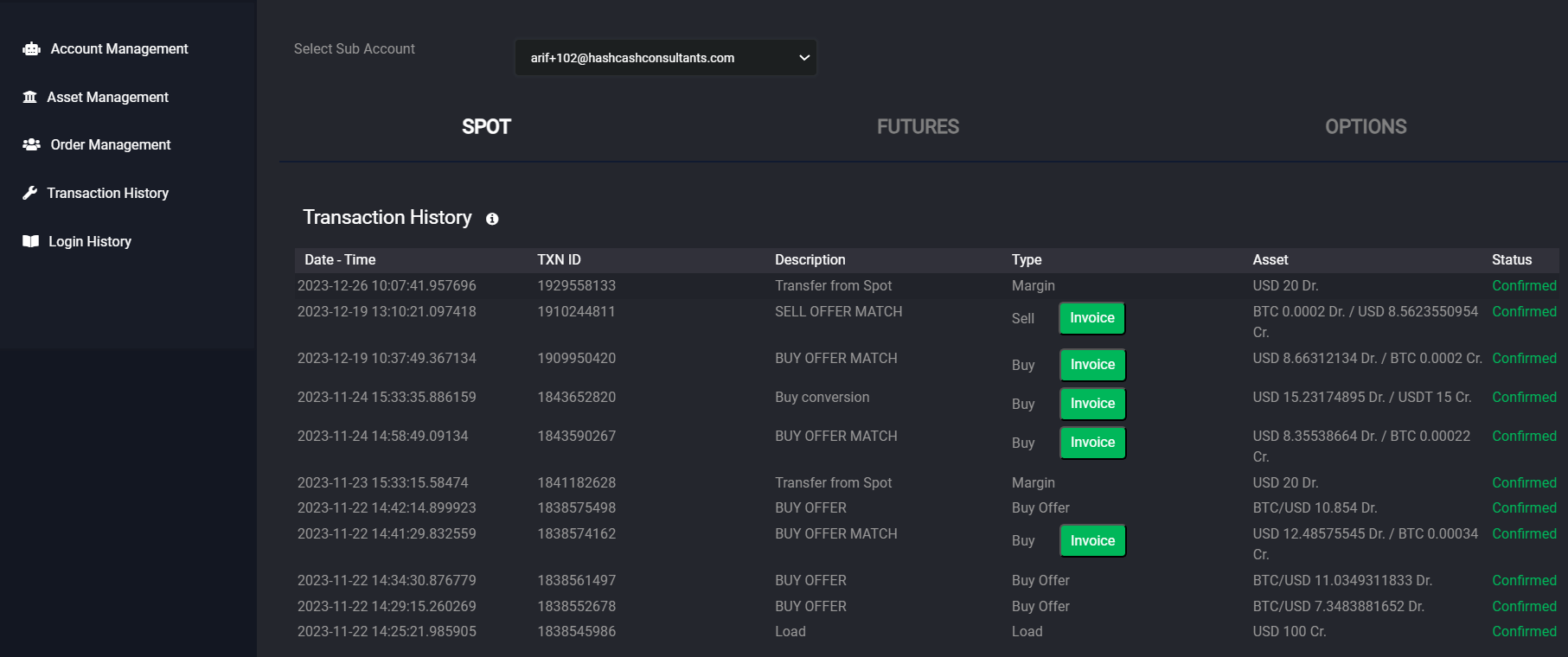
Select the sub-account and click on the Search button. Parent users can see the 5 login details of selected sub-account.