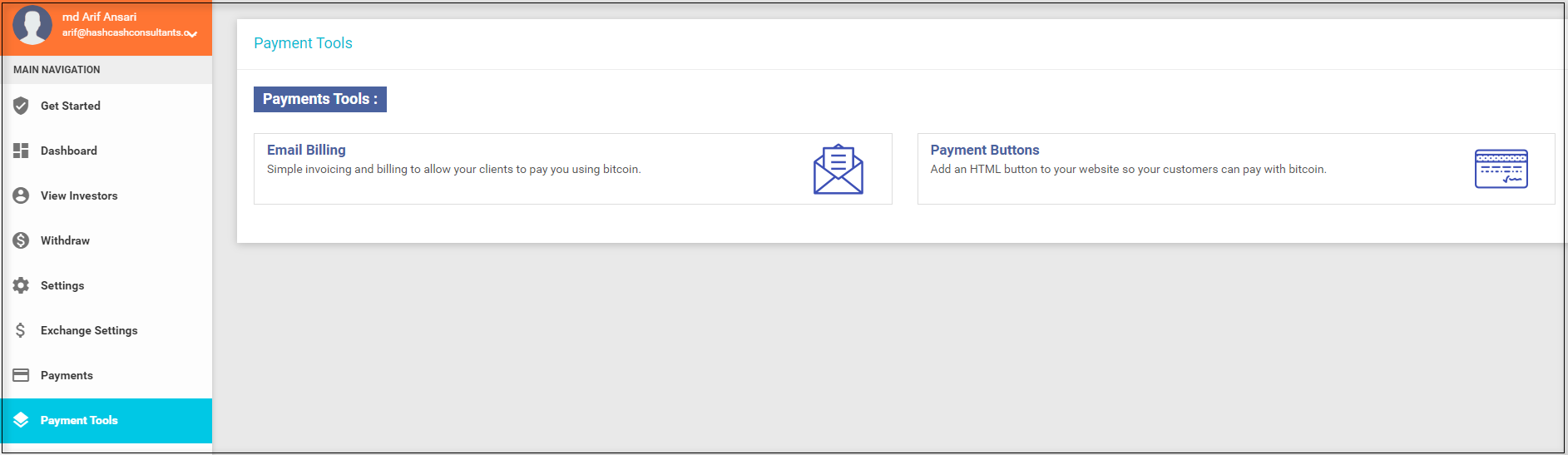ICO stands for Initial Coin Offering. It’s a fundraising method used by startups and projects in the cryptocurrency and blockchain space to raise capital. In an ICO, a company or project issues digital tokens or coins and sells them to investors in exchange for established cryptocurrencies like Bitcoin or Ethereum.
Project Concept: A company or project has an idea for a new cryptocurrency, a blockchain platform, a decentralized application (dApp), or another project that they want to develop.
Token Creation: The company creates digital tokens or coins on a blockchain platform, usually based on standards such as Ethereum’s ERC-20 or Binance Smart Chain’s BEP-20.
Whitepaper: The company publishes a whitepaper outlining details of the project, including its purpose, goals, technology, team, tokenomics (distribution and use of tokens), and the ICO process.
Token Sale: The company launches the ICO, offering the newly created tokens for sale to investors. Investors can participate in the ICO by sending cryptocurrencies (or sometimes fiat currency) to the project’s wallet address during a specified period.
Token Distribution: After the ICO ends, the company distributes the purchased tokens to investors based on the amount of cryptocurrency they contributed.
Post-ICO: Once the ICO is completed, investors can hold onto their tokens as an investment, trade them on cryptocurrency exchanges, or use them within the project’s ecosystem, depending on the utility of the tokens.
Go to https://ico-contract-owner.hashcashconsultants.com/sign-in.html link.
Click on Register Now! Link.
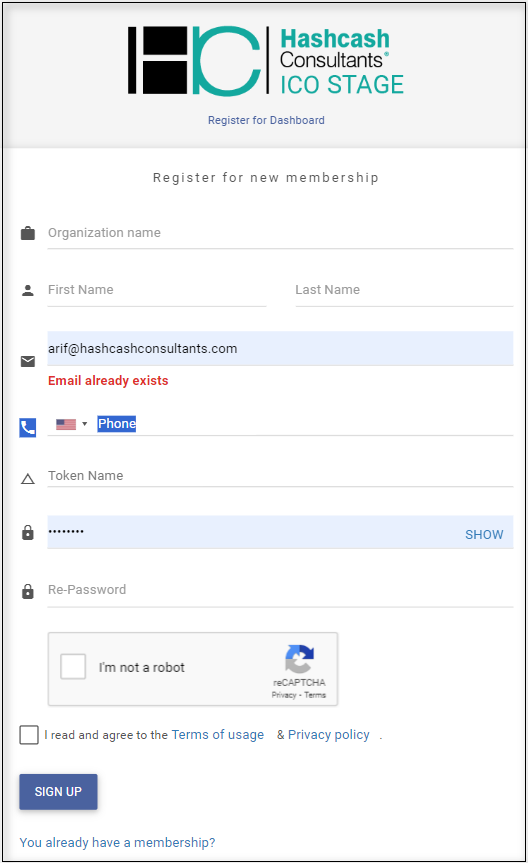
The below OTP field will open for email OTP and phone number OTP.
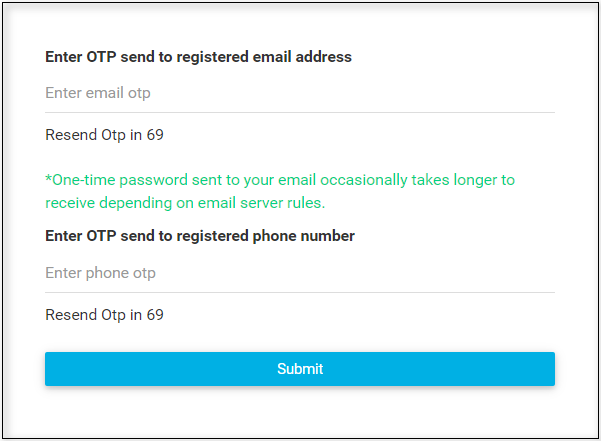
After successful registration, the user will navigate to Sign In page. User can login with valid credentials here.
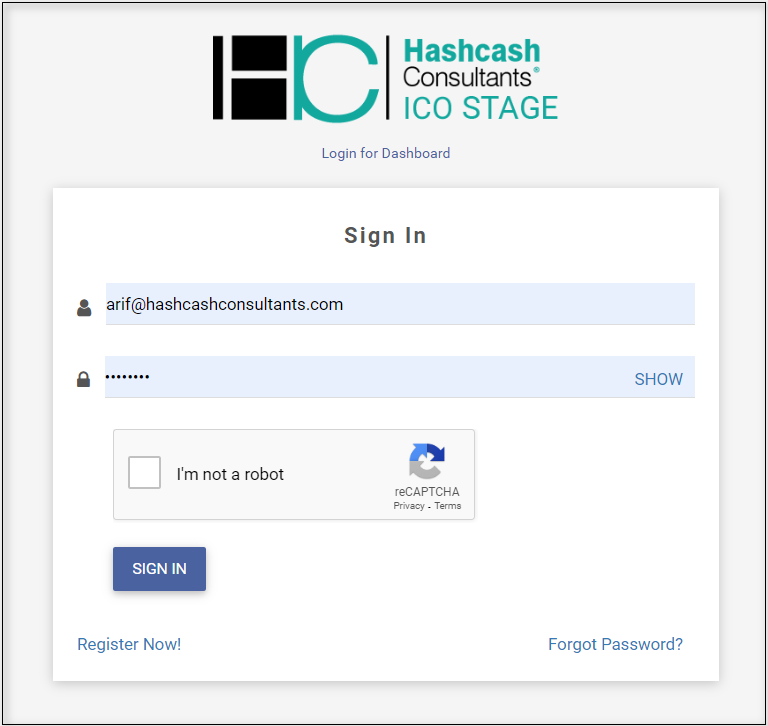
After login, this welcome page will show and an email will be sent to Confirm email address.
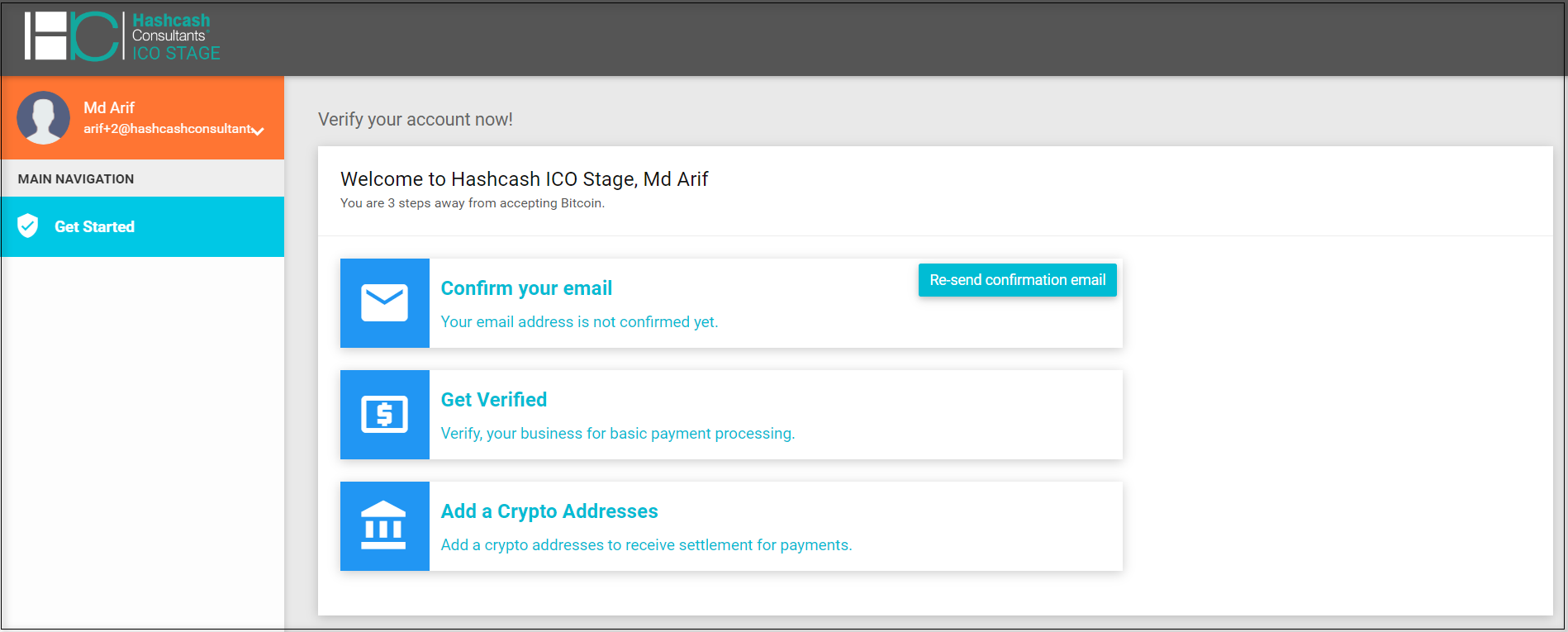
After confirmation, the status will be changed to Confirmed.

The user will enter basic information here and submit it.
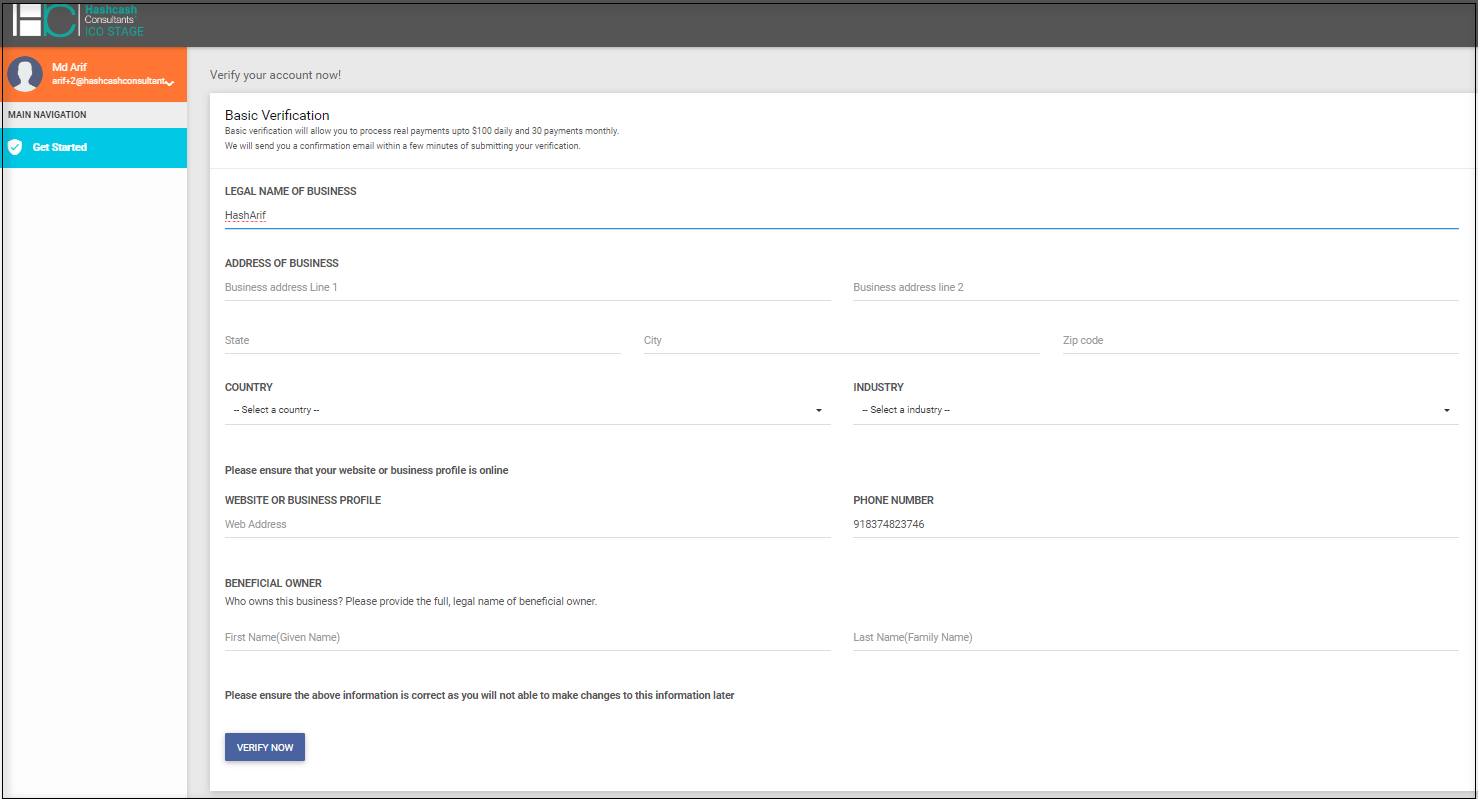
Users can add a crypto address from this section.
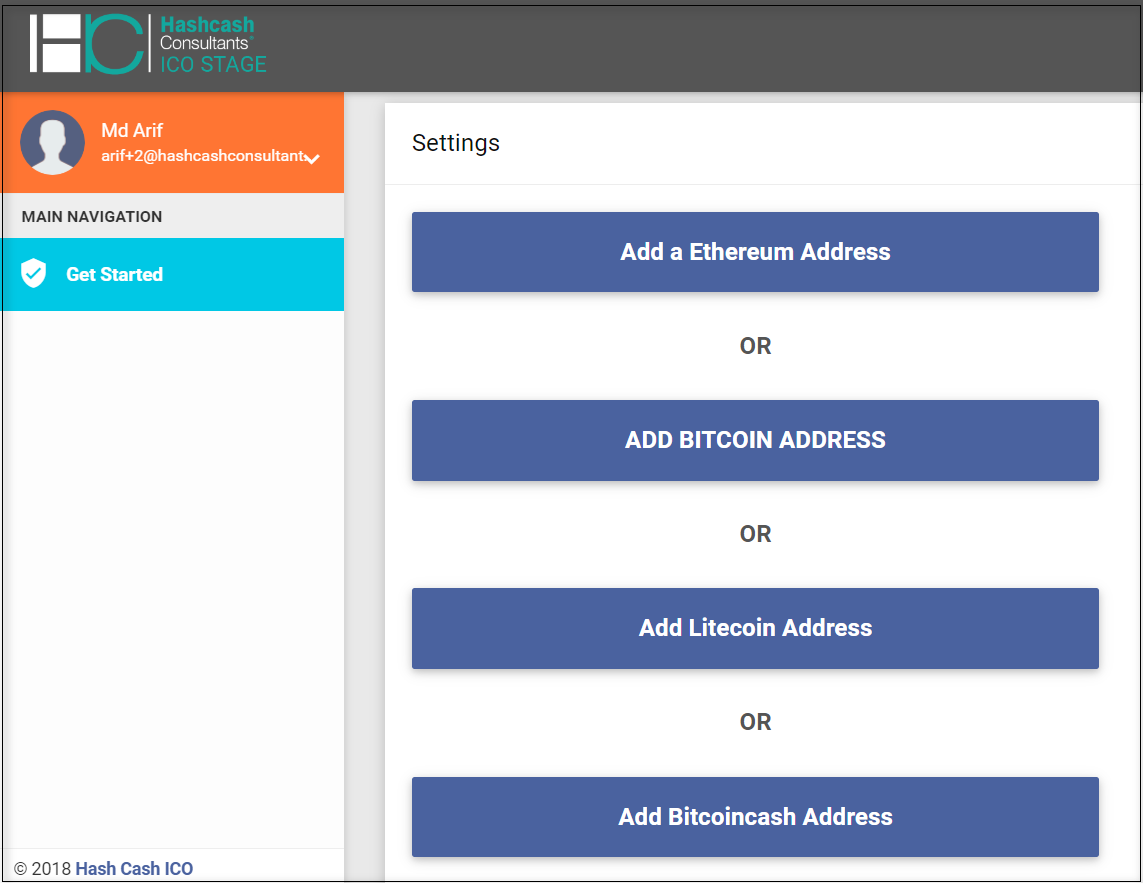
This screen shows when a user thoroughly verifies his/her account.
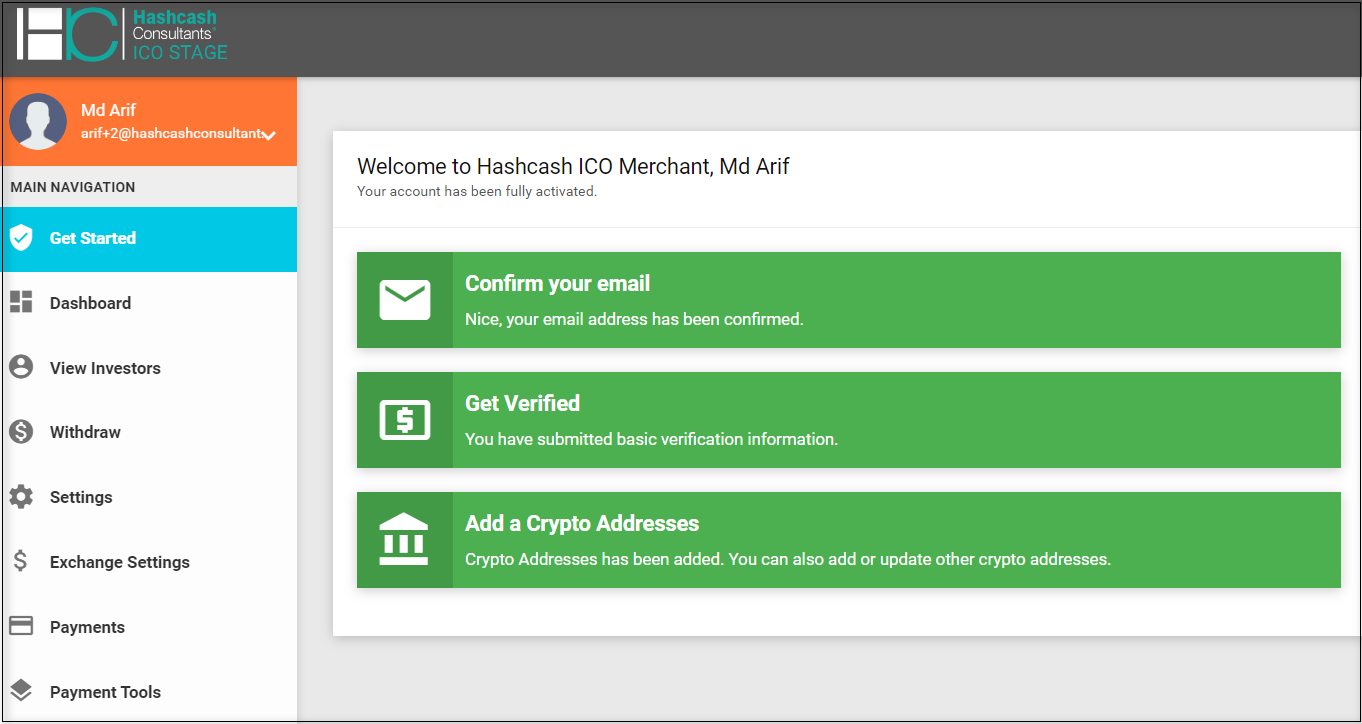
The dashboard displays the Total invoice Amount versus Time, Pending Settlement, and Transaction Volume. User can select the currency from dropdown and see the charts and volumes. Users can also see the Pending Settlement list by clicking on the specific arrow button of a currency.
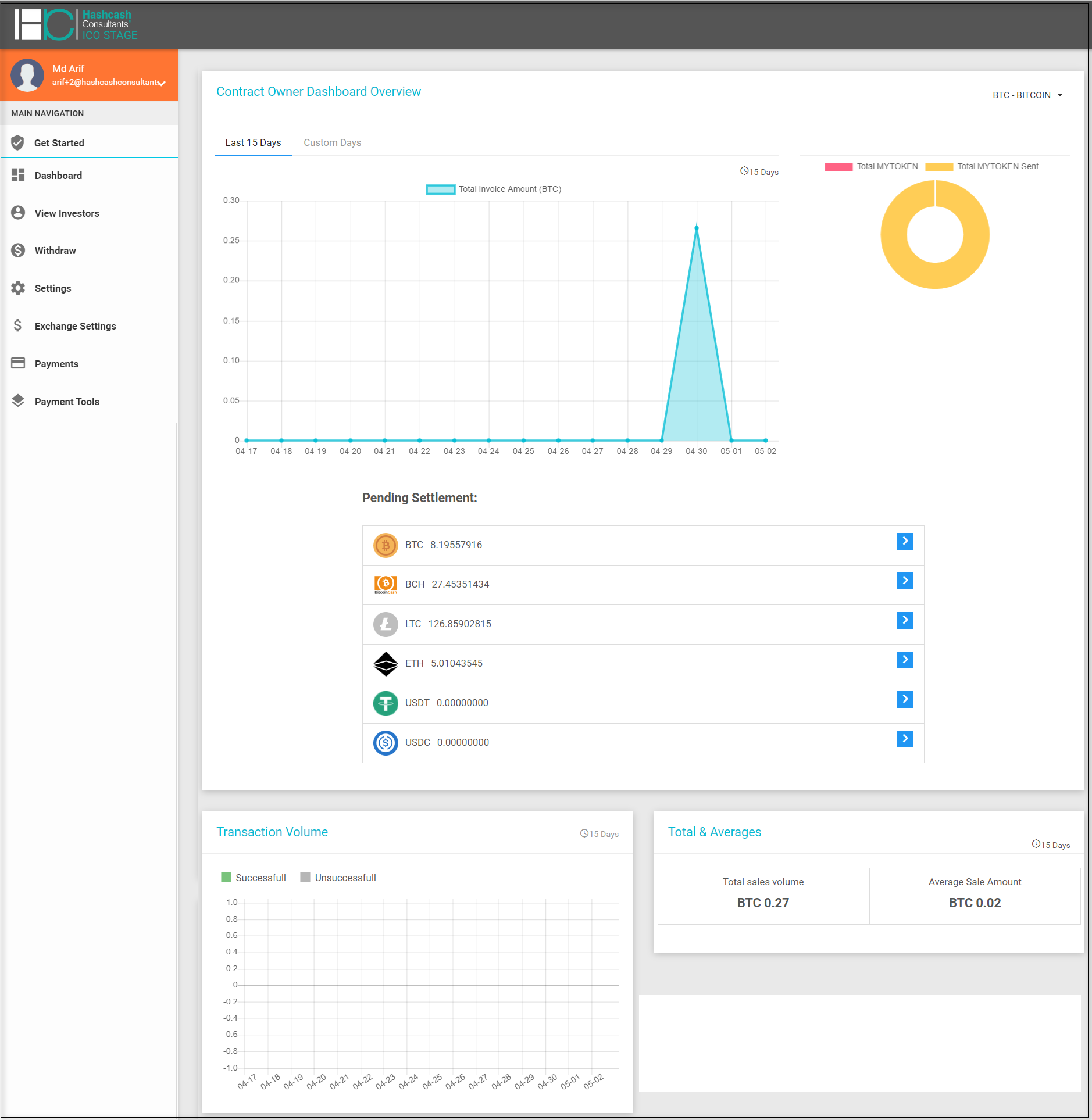
Merchants can see the Pending Settlements by date range. Merchants can also download the settlement data into an excel file by clicking on the Download button.
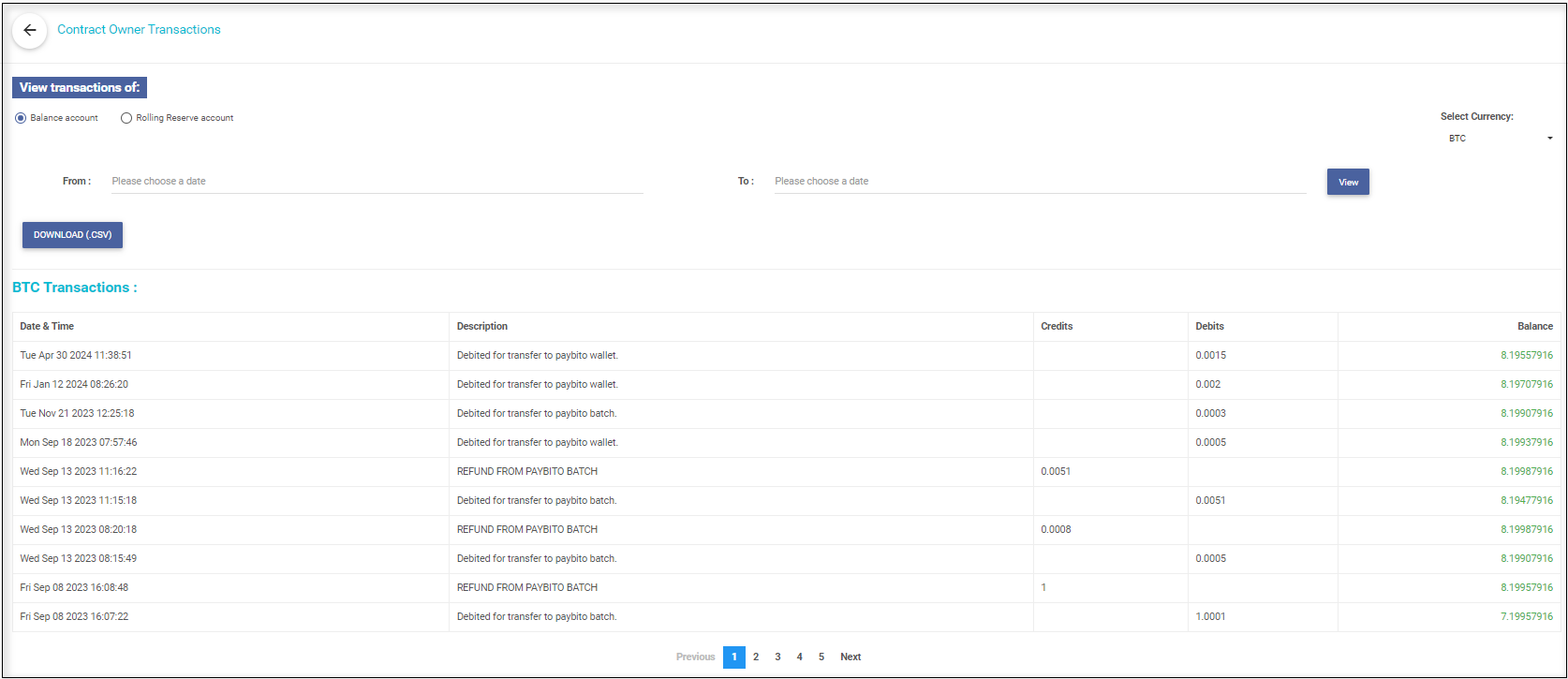
In this menu, merchants can see the newly registered investors under this merchant.
Merchants can see the details of the newly registered investors and Approve or Disapprove by verifying investors’ documents.
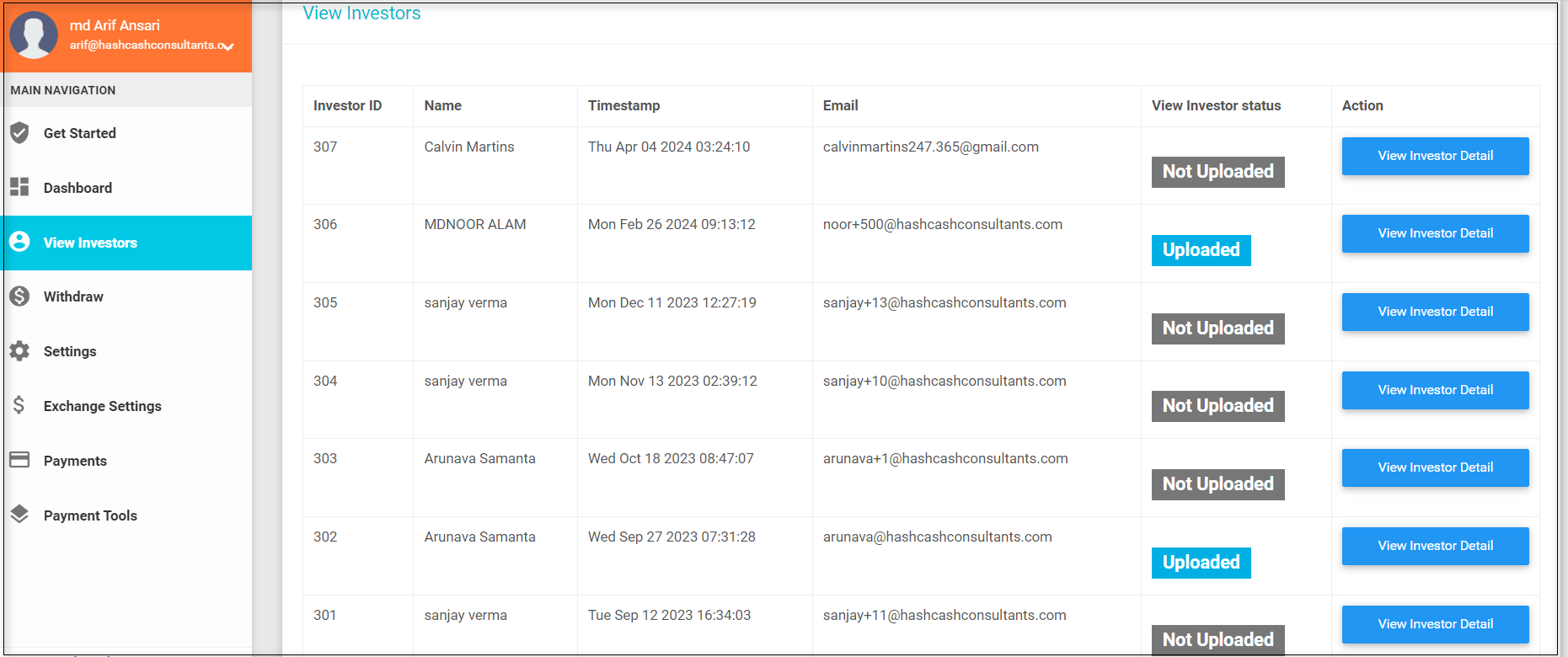
Merchants can see the investor’s details by clicking on ‘View Investor Details’. Merchants can also download the documents of the investors.
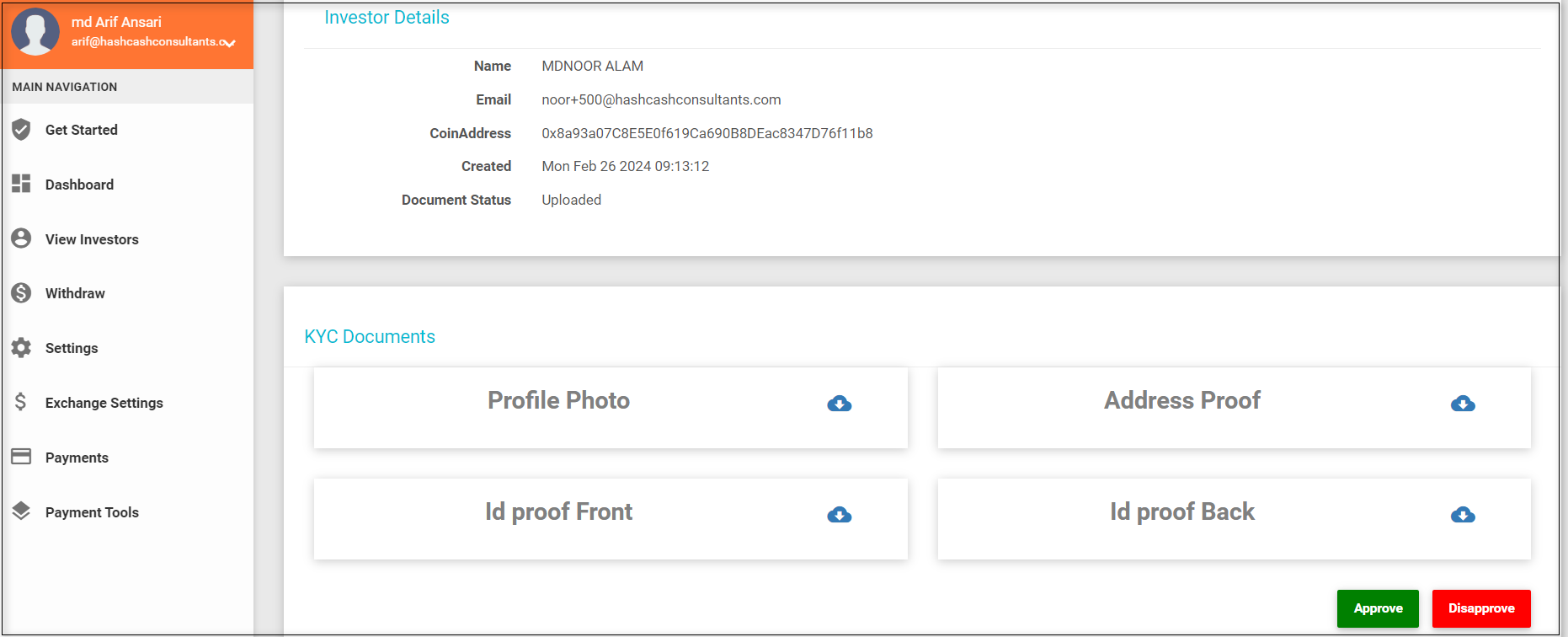
The dashboard shows all currencies with a withdraw button. Users can withdraw currencies in Paybito and other addresses.
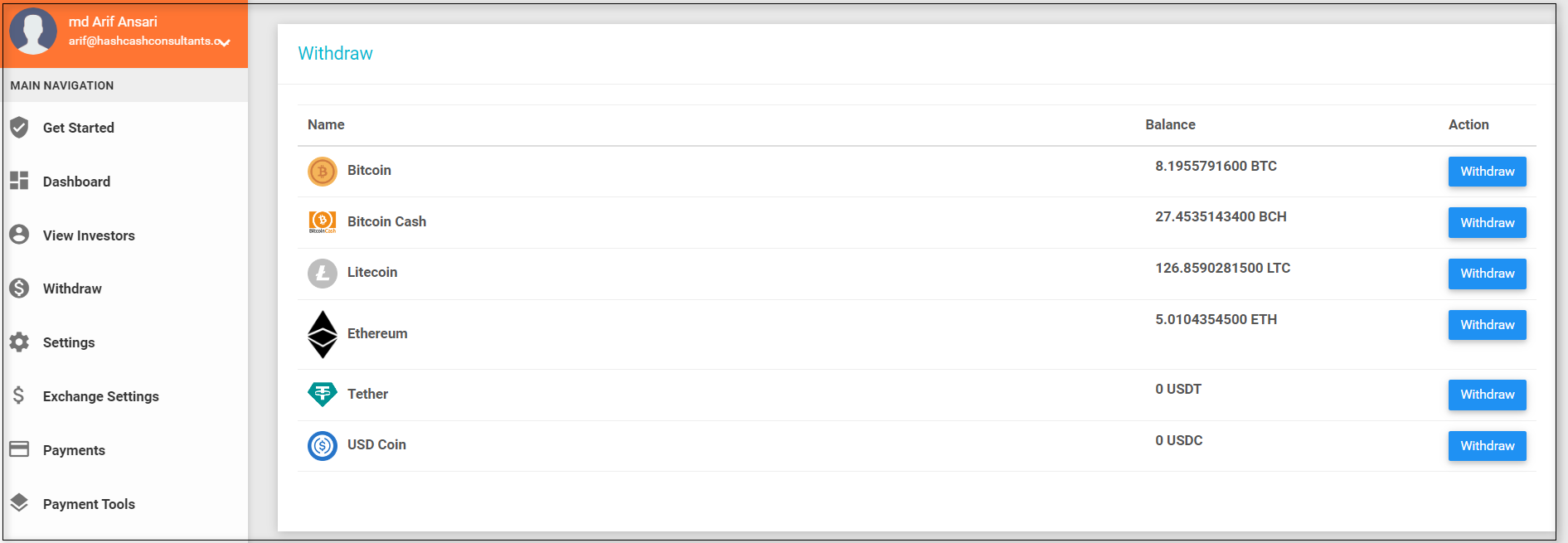
Users can withdraw the cryptocurrency in a Paybito account by logging into Paybito if already a Paybito user otherwise user have to Register in Paybito from here.
In this Settings page, Contract Owner can change their Owner Profile information, Owners Approved Volume, Order Settings, and Automation Exception Handling.
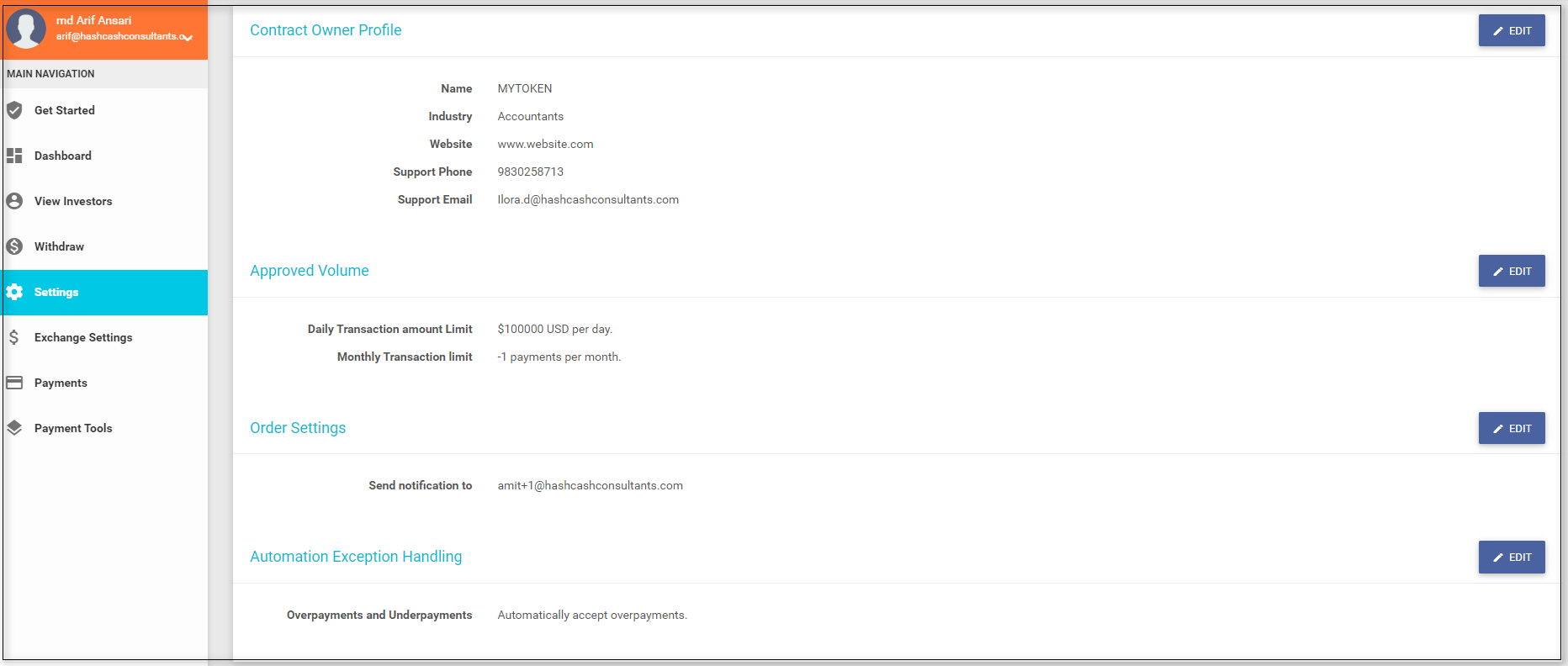
IContract Owner can change organization information, Support Contract information, Retail Location, and Invoice Location.
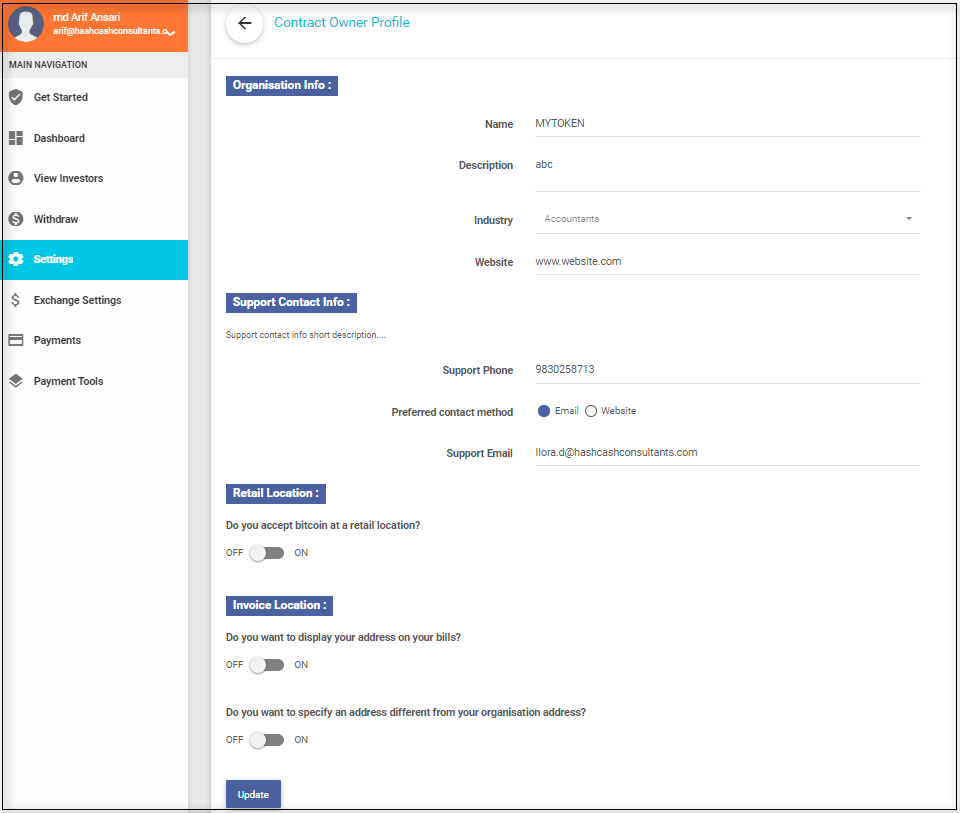
Users can Apply a higher volume. The default is Light Plan. Users can apply to the Basic Plan and increase the er day invoice limit to $1000 a day and the Bussiness Plan and increase the per day volume to $100000 a day.

Merchants can send the invoice to the login email address or can choose ‘Send notifications to different email address’. This will open an input field. Merchants can enter the email address to which they want to send the bill and click on Update.
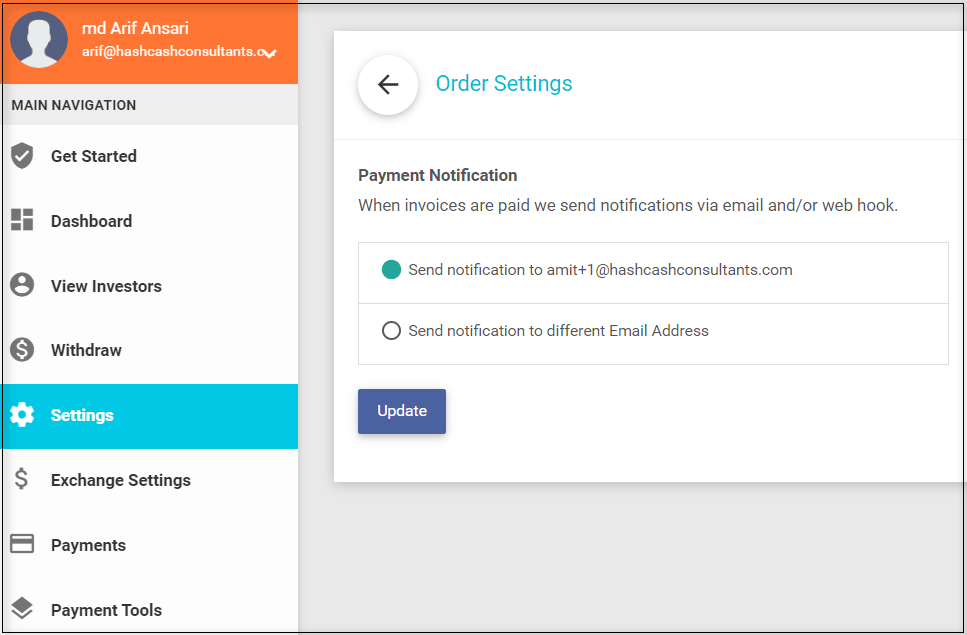
In this section,users can set limit for Underpayment and Overpayment.
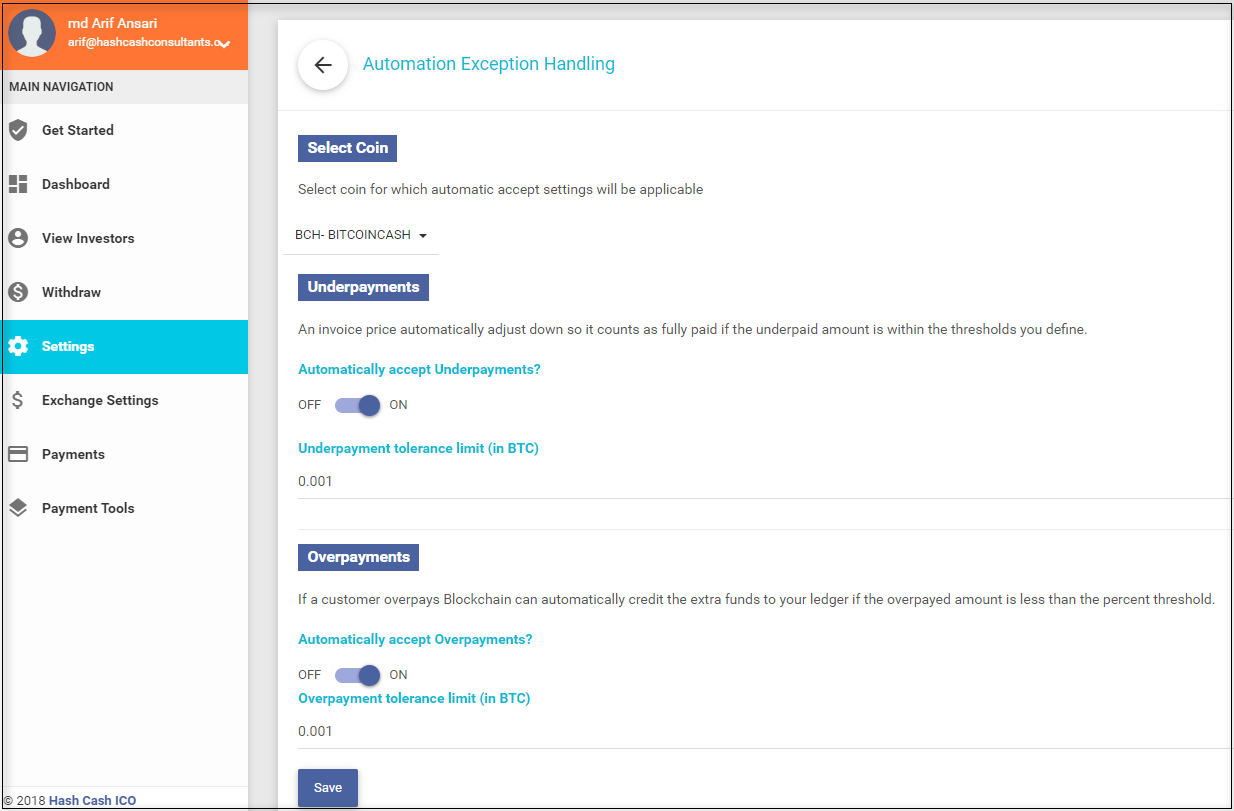
Users can set the Token Price from the Set Exchange Rate. Select your reference token from dropdown. Enter the amount of your currency equivalent to 1 ETH (Selected Coin). Click on Calculate button. All currencies equivalent value in Token will be displayed on the right side.
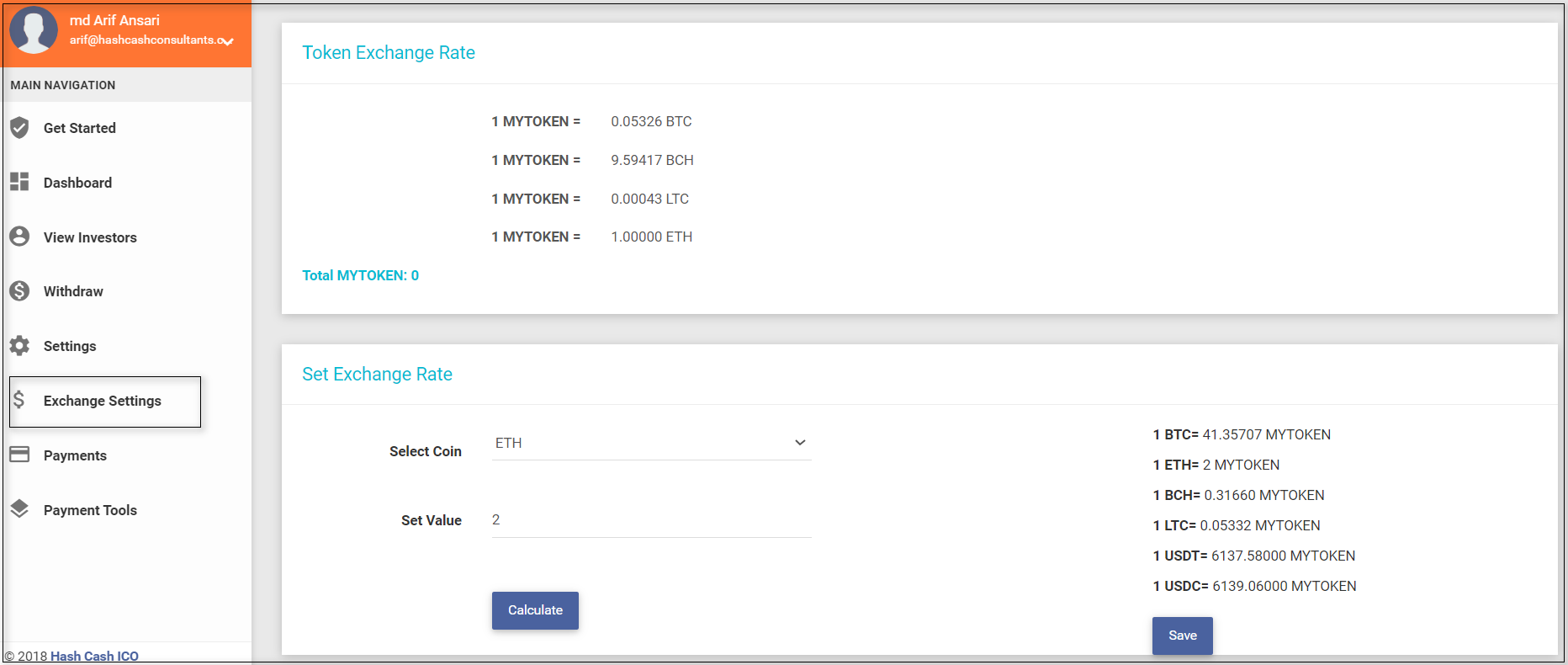
ALL: In this tab, shows all the invoices details like Payment Processing or Payment Failed.
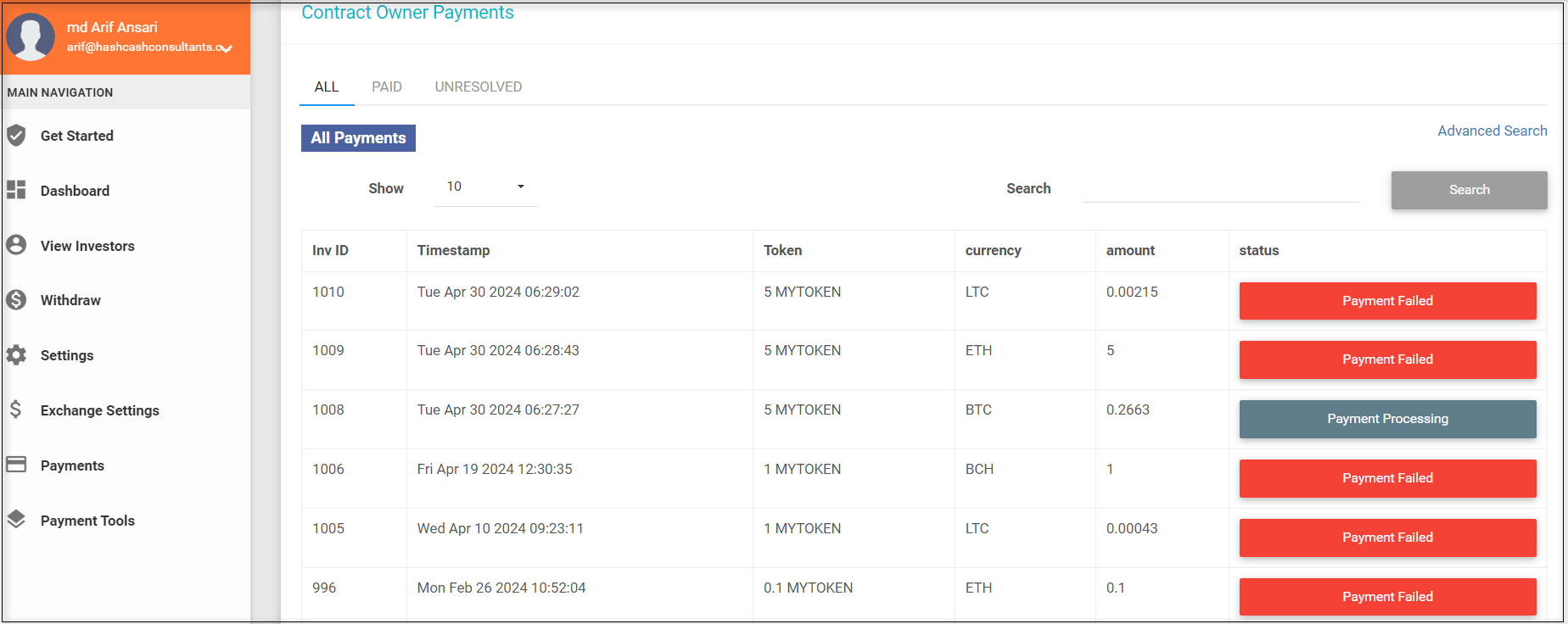
PAID: This tab shows the only Paid invoices and Merchant can also Refund the balance by clicking on Paid button.
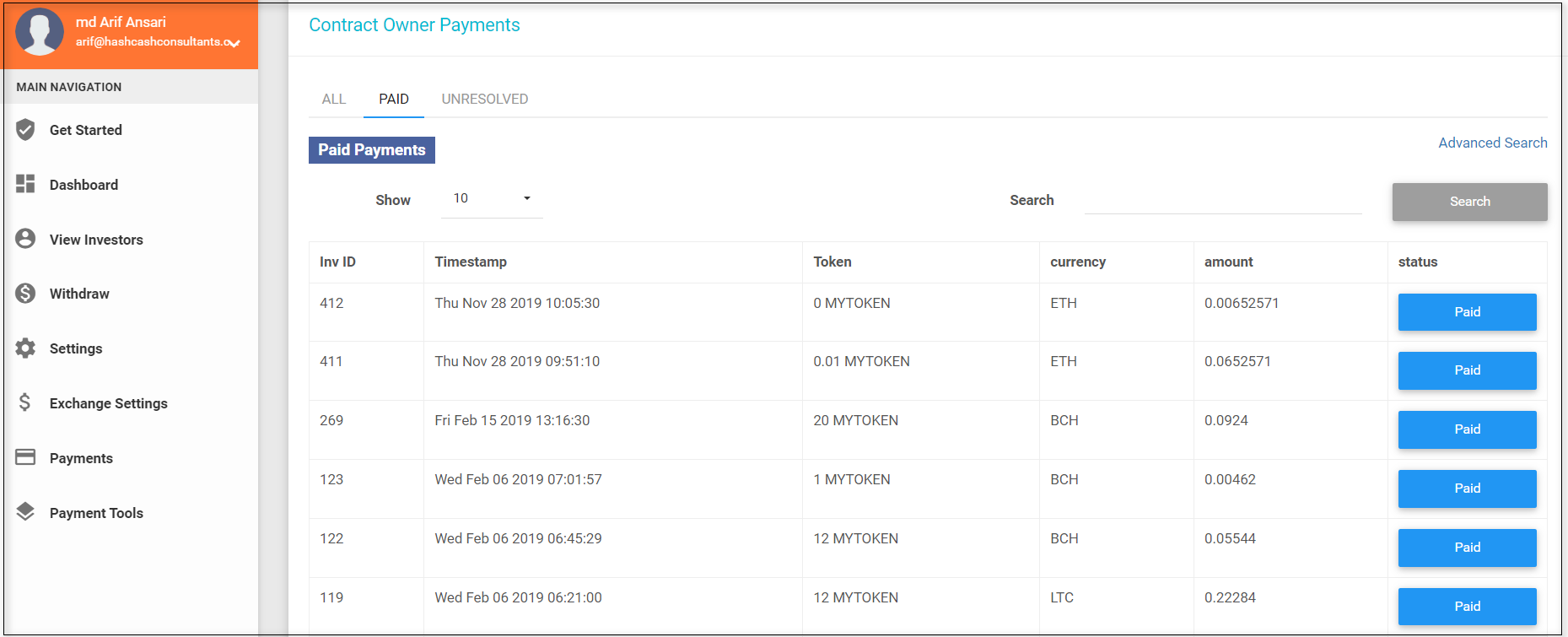
Paid Button: Click on the Paid button and click on the REFUND button.
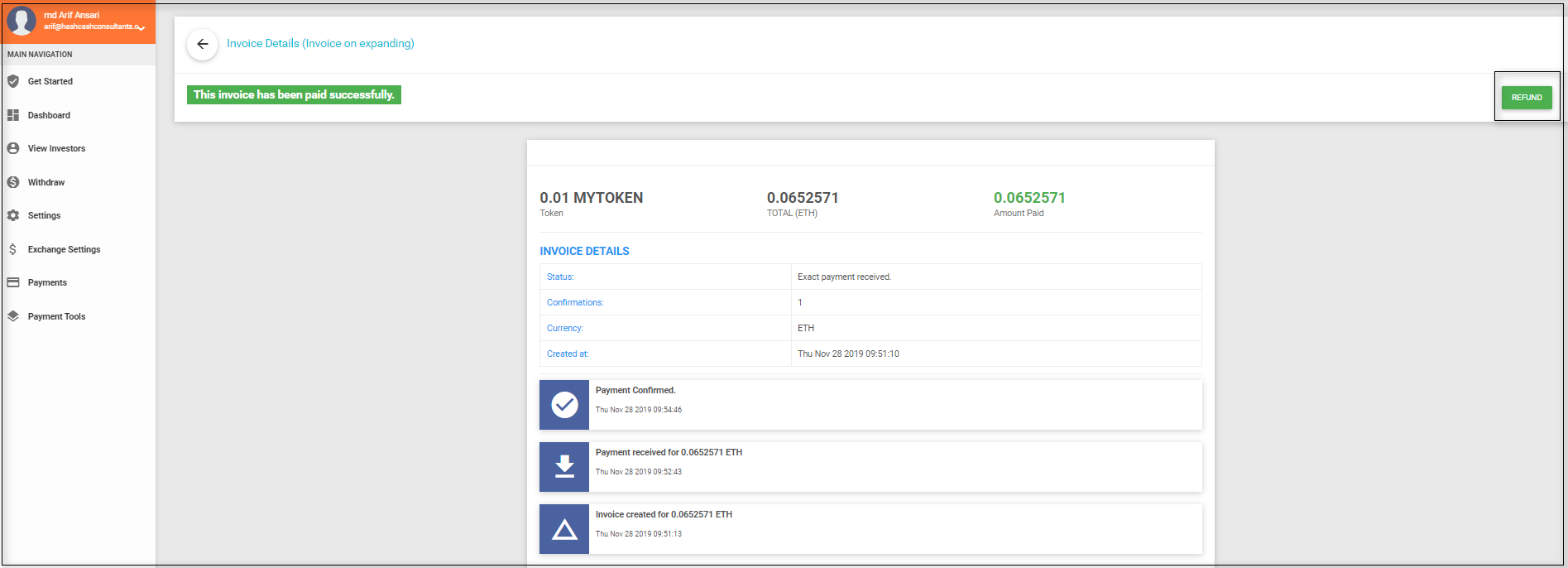
Here user can refund partial or full amount to the customer.
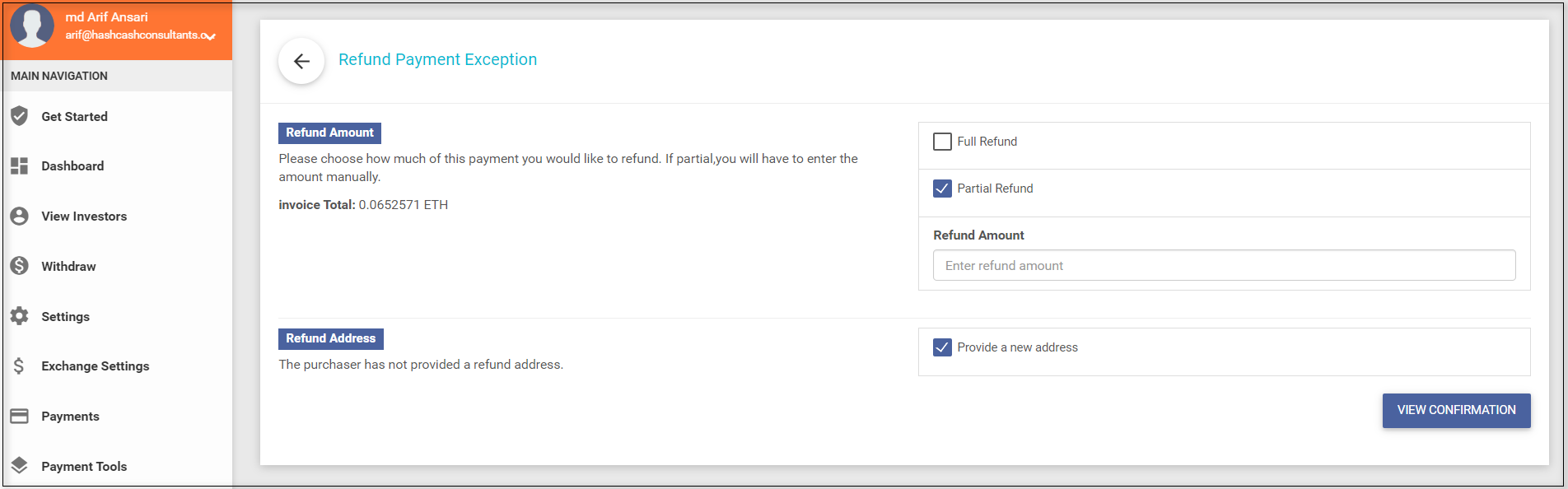
UNRESOLVE: This tab shows the Overpaid and Underpaid transactions. User can refund the balance of the overpaid and underpaid transactions.
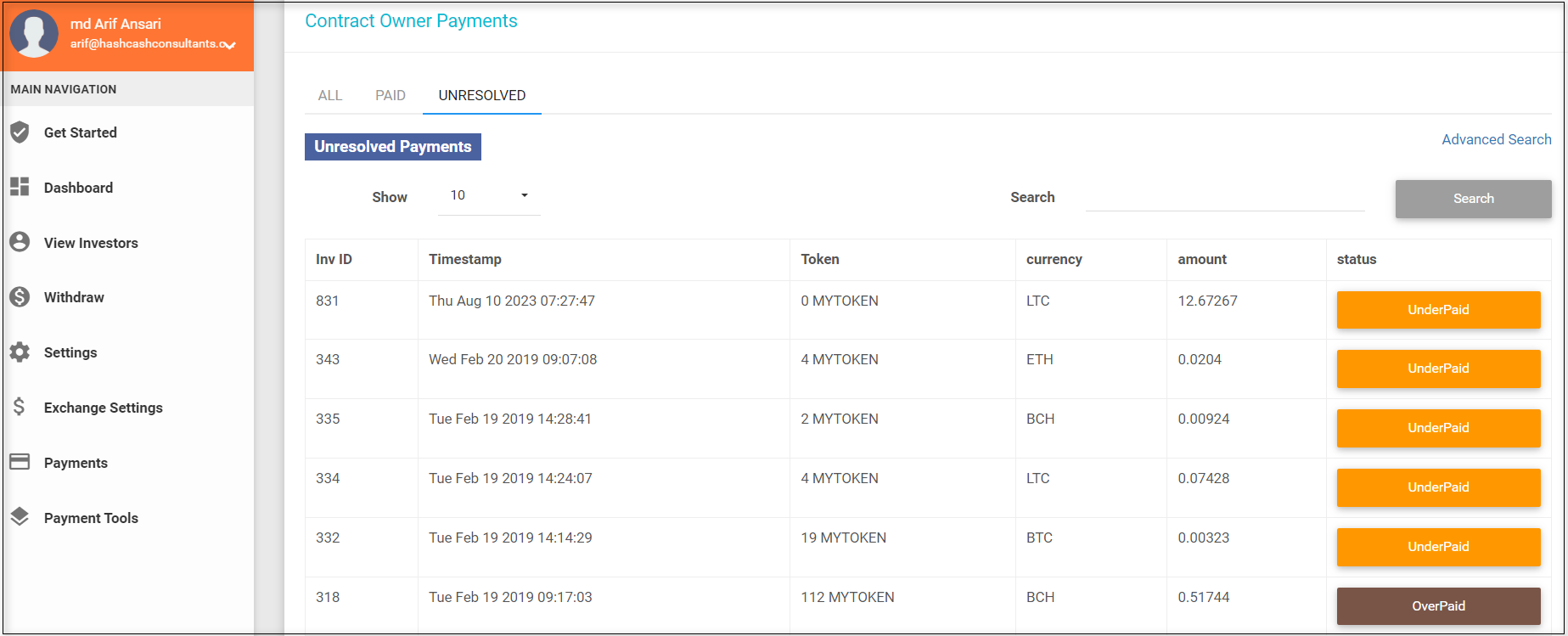
UnderPaid/OverPaid: The user can refund the amount from this window. Also, Cancel and Accept the payment by clicking the RESOLVE button
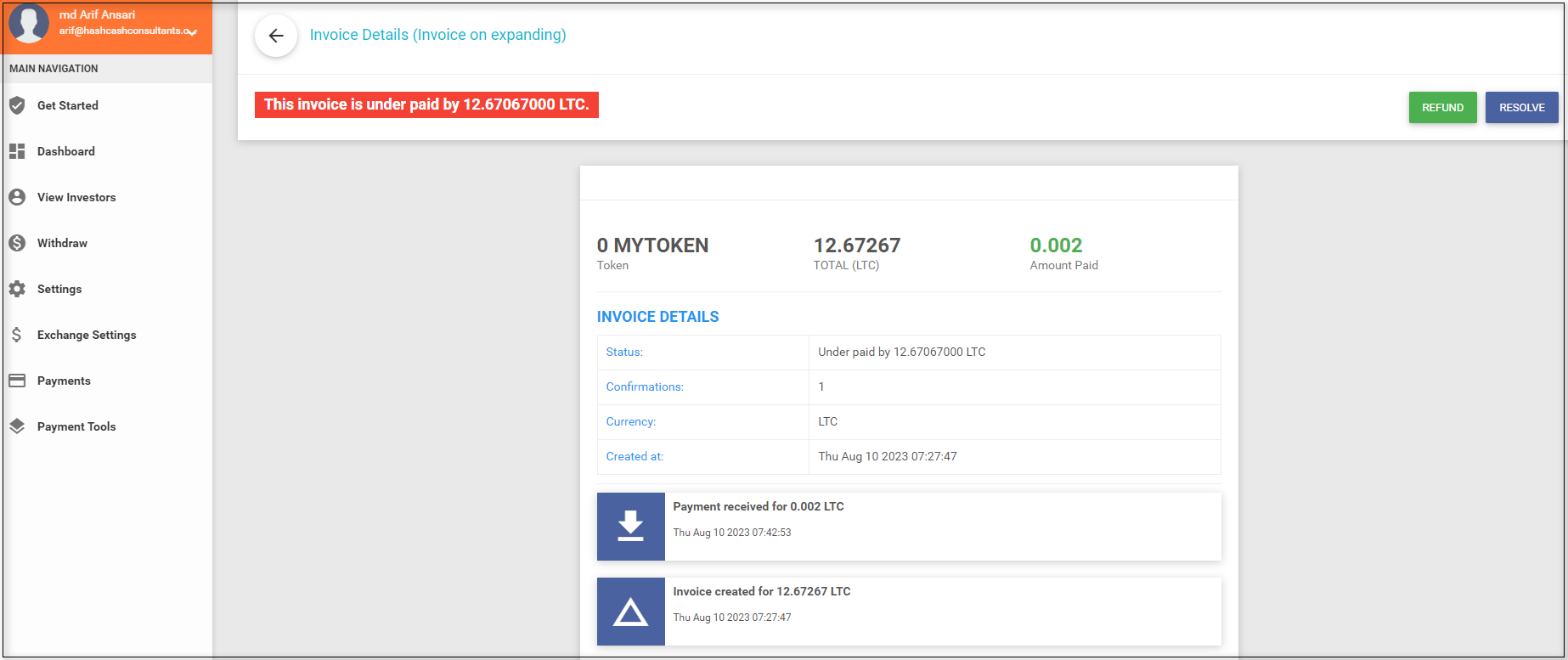
There are 2 types of payment tools.

The Merchant can send link to the investors in email.